

Pc cleaner. How to Shut Down a Computer Using Notepad: 5 Steps. How to Customize the Shut Down Button. How to Automatically Shut Down Your Computer at a Specified Time. Edit Article Using the Task SchedulerCreating a BAT File Edited by Grant, TechFlash1, TheTechTrax, BR and 2 others Do you always forget to switch off your computer before going to bed, or just forget to look at the clock while you're working?
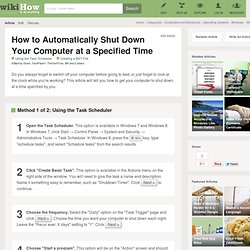
This article will tell you how to get your computer to shut down at a time specified by you. Ad Steps Method 1 of 2: Using the Task Scheduler 1Open the Task Scheduler. Method 2 of 2: Creating a BAT File Shut Down Your Computer at a Specified Time Step 1.360p.mp41Open notepad by going to Start> All Programmes> Accessories> Notepad.
Warnings Remember to leave the command prompt window open. How to Make a Windows Computer Start up Faster: 20 Steps. How to Make a Shutdown Computer Prank. How to Speed Up a Slow Windows Computer for Free: 14 steps. Edit Article Freeing Up ResourcesّMaking Hardware Adjustments Edited by Steve, Username152, Linus, Sarah Eliza and 76 others Windows PCs typically slow down as applications are installed and used. Whether using word processing, spreadsheets, internet, games or anything else, hard drives fill with temporary files that do not always get removed when no longer needed. Usually conducting disk defrag, registry defrag and cleaning system junk and hidden errors in Windows registry with some powerful tool such as freeware such as Ccleaner toolbox, Wise Registry Cleaner or Wise Disk Cleaner or purchase something to clean up/speed up a slow computer.
Ad Steps Method 1 of 2: Freeing Up Resources 1Stop all unused applications. 14Run a Speed Test. Method 2 of 2: ّMaking Hardware Adjustments 1Proceed carefully. Video Tips. How to Do a Remote Shutdown for a PC on a LAN: 5 Steps. How to Shut Down Your PC with a Shortcut Key: 9 Steps. How Do You Type Symbols Using the Alt Key. If you look at your keyboard, you'll find the alphabet keys and the number keys in the row just above the alphabets.
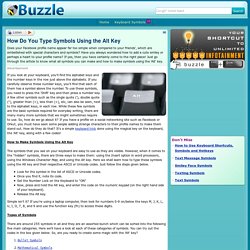
If you carefully observe these number keys, you'll find that each of them has a symbol above the number. To use these symbols, you need to press the 'Shift' key and then press a number key. A few other symbols such as the single quote ('), double quote ("), greater than (>), less than (<), etc, can also be seen, next to the alphabet keys, in each row. While these few symbols are the basic symbols required for everyday writing, there are many many more symbols that we might sometimes require to use.
So, how do we go about it? Computer Keyboard Shortcuts. It is no secret that the computer keyboard is the most used part of the PC.
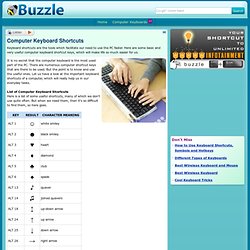
There are numerous computer shortcut keys that are there to be used. But the point is to know and use the useful ones. Let us have a look at the important keyboard shortcuts of a computer, which will really help us in our everyday tasks. List of Computer Keyboard Shortcuts Here is a list of some useful shortcuts, many of which we don't use quite often. But when we need them, then it's so difficult to find them, so here goes.
Alphabets with Accents These are some alphabets with accents. How to Use Keyboard Shortcuts, Symbols and Hotkeys. In order to get the best out of your keyboard it is necessary to be proficient.
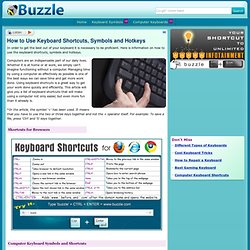
Here is information on how to use the keyboard shortcuts, symbols and hotkeys. Computers are an indispensable part of our daily lives. Whether it is at home or at work, we simply can't imagine functioning without a computer. Windows 7 Keyboard Shortcuts. Windows 7 from personal experience has been quite the operating system to work with.
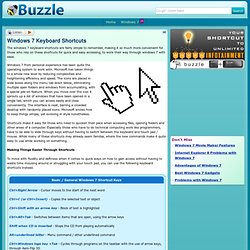
Microsoft has taken things to a whole new level by reducing complexities and heightening efficiency and speed. The icons are placed in wide boxes along the menu tab down below, eliminating multiple open folders and windows from accumulating, with a special pile-on feature. When you move over the icon it sprouts up a list of windows that have been opened in a single tab, which you can access easily and close conveniently. The interface is neat, barring a crowded desktop with randomly placed icons. Microsoft knows how to keep things simple, yet evolving in style nonetheless. Shortcuts make it easy for those who need to quicken their pace when accessing files, opening folders and other areas of a computer. Basic / General Windows 7 Shortcut Keys Ctrl+Right Arrow - Cursor moves to the start of the next word Ctrl+C (or Ctrl+Insert) - Copies the selected text or object Ctrl+Esc - Opens the start menu.