

How to retreive the Phone Number and the Email Address from Windows Phone 7 Contacts in c# The PhoneNumberChooserTask and the EmailAddressChooserTask in the Windows Phone 7 API helps the user to select the PhoneNumber and the Email Address of the selected contact .
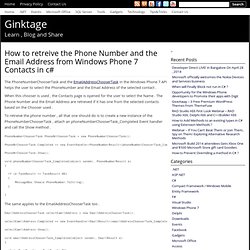
When this chooser is used , the Contacts page is opened for the user to select the Name . The Phone Number and the Email Address are retreived if it has one from the selected contacts based on the Chooser used . To retreive the phone number , all that one should do is to create a new instance of the PhoneNumberChooserTask , attach an phoneNumberChooserTask_Completed Event handler and call the Show method . PhoneNumberChooserTask PhoneNrChooserTask = new PhoneNumberChooserTask(); PhoneNrChooserTask.Completed += new EventHandler<PhoneNumberResult>(phoneNumberChooserTask_Completed); PhoneNrChooserTask.Show(); void phoneNumberChooserTask_Completed(object sender, PhoneNumberResult e) { if (e.TaskResult == TaskResult.OK) { MessageBox.Show(e.PhoneNumber.ToString); } } How to Save a Email Address in Windows Phone 7 using C# ? How to Save a phone Number in Windows Phone 7 using C# ? How to Load Image that is set as Embedded Resource in BuildAction in Windows Phone ?
In one of my previous posts , i explained how to load the Image that is Set as Resource in Build Action in Windows Phone 7 .
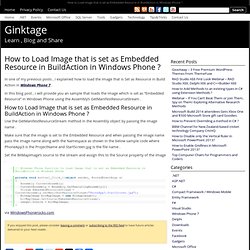
In this blog post , i will provide you an sample that loads the image which is set as “Embedded Resource” in Windows Phone using the Assembly’s GetManifestResourceStream . How to Load Image that is set as Embedded Resource in BuildAction in Windows Phone ? Use the GetManifestResourceStream method in the Assembly object by passing the image name . Make sure that the image is set to the Embedded Resource and when passing the image name pass the image name along with the Namespace as shown in the below sample code where PhoneApp3 is the ProjectName and StartScreen.jpg is the file name . Set the BitMapImage’s source to the stream and assign this to the Source property of the Image . via WindowsPhonerocks.com. Using the BingMapsDirectionsTask in Windows Phone Mango. How to enable / disable Wifi in Windows Phone using C# ? How to send SMS in Windows Phone 7 using C# ? Winddows XP, Windows Vista, Windows 7, Windows Azure, Windows Server, Windows Phone tips, tutorials, step by step.
Ux.artu.tv. Windows Phone : huit applications pratiques pour les pros. Windows Phone Development. Windows Phone 7 : Media Management - Taking a Photo from Your Phone Camera - Windows Phone - allcomputers.us. 1.
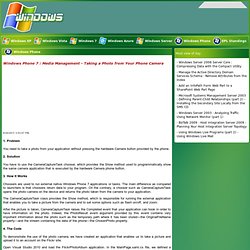
Problem You need to take a photo from your application without pressing the hardware Camera button provided by the phone. Windows Phone 7 : Sensors - Displaying Sunset and Sunrise - Windows Phone - allcomputers.us. Winddows XP, Windows Vista, Windows 7, Windows Azure, Windows Server, Windows Phone tips, tutorials, step by step. 1.
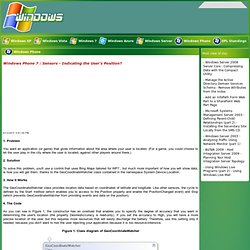
Problem You want an application (or game) that gives information about the area where your user is located. (For a game, you could choose to let the user play in the city where the user is located, against other players around there.) 2. Solution To solve this problem, you'll use a control that uses Bing Maps tailored for WP7., but much more important of how you will show data, is how you will get them, thanks to the GeoCoordinateWatcher class contained in the namespace System.Device.Location. 3. The GeoCoordinateWatcher class provides location data based on coordinates of latitude and longitude. 4.
As you can see in Figure 1, the constructor has an overload that enables you to specify the degree of accuracy that you want in determining the user's location (the property DesiredAccuracy is read-only). Figure 1. There are two important events that you must take into consideration: PositionChangedStatusChanged The respective handler is as follows: It's really too simple, we know. Windows Phone 7 : Sensors - Creating a Seismograph - Windows Phone - allcomputers.us. Windows Phone 7 : Resetting a form by shaking the phone! - Windows Phone - allcomputers.us. Developing for Windows Phone and Xbox Live : Interacting with Objects - Windows Phone - allcomputers.us. Managing Gestures from the Silverlight for Windows Phone 7 Toolkit - Windows Phone - allcomputers.us.
C# - Windows Phone 7 GeoCoordinateWatcher accuracy. Latest Silverlight Articles - Page 3. Handling picture orientation in CameraCaptureTask in Windows Phone 7. Quelles techniques pour mieux vendre son application Windows Phone ? Les dix conseils de Microsoft, seconde partie. Mise à jour du 07/08/2012 Le second article de Microsoft qui vient compléter la première liste des cinq conseils de la société pour bien vendre son application Windows Phone vient d’être publié.
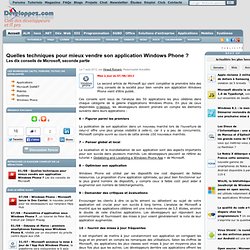
Ces conseils sont issus de l’analyse des 50 applications les plus célèbres dans chaque catégorie de la galerie d’applications Windows Phone. En plus de ceux disponibles ci-dessus, les développeurs doivent prendre en compte les éléments suivants dans leurs applications : 6 – Figurer parmi les premiers La publication de son application dans un nouveau marché lors de l’ouverture de celui-ci offre une plus grosse visibilité à celle-ci, car il y a peu de concurrents. 7 – Penser global et local La localisation et la mondialisation de son application sont des aspects importants pour son succès dans plusieurs marchés. 8 – Optimiser son application Windows Phone est utilisé par les dispositifs low cost disposant de faibles ressources. 9 - Demander des critiques et évaluations 11 – Obtenir de l’aide des autres.
Windows Phone 7 - Selecting device photos without PhotoChooserTask. A common feature of mobile based applications is the ability to let you view photos that have been taken with the device.
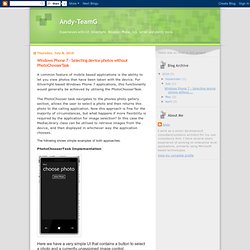
For Silverlight based Windows Phone 7 applications, this functionality would generally be achieved by utilising the PhotoChooserTask. The PhotoChooser task navigates to the phones photo gallery section, allows the user to select a photo and then returns this photo to the calling application. Now this approach is fine for the majority of circumstances, but what happens if more flexibility is required by the application for image selection?
In this case the MediaLibrary class can be utilised to retrieve images from the device, and then displayed in whichever way the application chooses. The following shows simple examples of both approaches. PhotoChooserTask Implementation Here we have a very simple UI that contains a button to select a photo and a currently unassigned image control. Take a picture with Windows Phone 7 camera.