

Benefits of Screencasting with iPads « Roflections. I have always been a huge fan of using technology and digital tools to capture student thinking and help students communicate their great ideas.
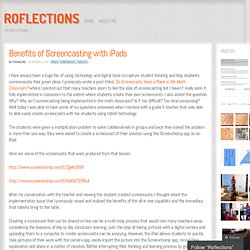
I previously wrote a post titled, Do Screencasts Have a Place in the Math Classroom? Where I pointed out that many teachers seem to like the idea of screencasting but I haven’t really seen it fully implemented in classroom to the extent where students create their own screencasts. I also asked the question Why? Why isn’t screencasting being implemented in the math classroom? Is it too difficult? The students were given a multiplication problem to solve collaboratively in groups and once they solved the problem in more than one way, they were asked to create a screencast of their solution using the Screenchomp app on an iPad. Here are some of the screencasts that were produced from that lesson: If you have similar experiences with the integration of table technology in your classroom, I would love to hear about it.
Like this: » The New Doceri: Flip Your Classroom with a Flip of Your iPad Freedom to Teach. The Doceri team is at ISTE this week, meeting teachers and ed tech specialists from all over the country and showing off the NEW Doceri.
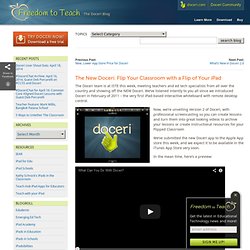
We’ve listened intently to you all since we introduced Doceri in February of 2011 – the very first iPad-based interactive whiteboard with remote desktop control. Now, we’re unveiling Version 2 of Doceri, with professional screencasting so you can create lessons and turn them into great looking videos to archive your lessons or create instructional resources for your Flipped Classroom We’ve submitted the new Doceri app to the Apple App store this week, and we expect it to be available in the iTunes App Store very soon.
In the mean time, here’s a preview: Create First, Then Record. iPad Screencasting: Educreations and Explain Everything. [This is a guest post by Lissa Pompos and Kevin Yee. Lissa is an undergraduate English Literature student and Research Assistant for the Karen L. Smith Faculty Center for Teaching and Learning at the University of Central Florida. Kevin is an Assistant Director at the UCF Faculty Center. Follow Kevin on Twitter. --@jbj] Nearly two years after its initial release, the iPad has become a technological staple in the world of higher education. One academic task the iPad lends itself towards is screencasting.
Many of the PC/Mac screencasting tools available—including software such as iShowU, SnapzPro X, ScreenFlow—require purchase (usually $20-$99), while the “free” options—including Jing and Screenr—restrict users with time limits and less-comprehensive editing tools. Educreations Educreations is a “personal recordable whiteboard” for the iPad that captures both the user’s voice and digital handwriting for the creation of video lessons or “screencasts.” Explain Everything Conclusion. Screencasting Apps for the iPad Teaching ourselves, our students and other educators how to use screenshooting (images) and screencasting (video) tools is a relevant skill to have that integrates in so many areas.
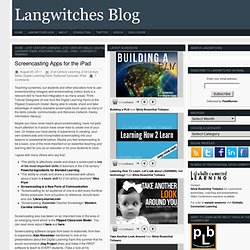
Think Tutorial Designers (A role from the Digital Learning Farm) or the Flipped Classroom model. Being able to create, share and take advantage of readily available screencasts touch upon so many of the skills (create, communicate) and literacies (network, media, information literacy). Maybe you have never heard about screencasting, have not paid much attention to it and/or have never tried to create one of your own. Screencasts Turn Students into Digital Teachers.
We all know that when you’re able to teach a skill, you’ve truly mastered it.
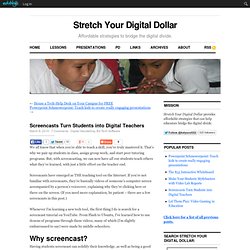
That’s why we pair up students in class, assign group work, and start peer tutoring programs. But, with screencasting, we can now have all our students teach others what they’ve learned, with just a little effort on the teacher end. Screencasts have emerged as THE teaching tool on the Internet. If you’re not familiar with screencasts, they’re basically videos of someone’s computer screen accompanied by a person’s voiceover, explaining why they’re clicking here or there on the screen.
(If you need more explanation, be patient – there are a few screencasts in this post.) Whenever I’m learning a new tech tool, the first thing I do is search for a screencast tutorial on YouTube. What can you use Screencasting for in the classroom? Screencasting is great way for teachers to create demonstration tutorials in any subject area, using any computer application.
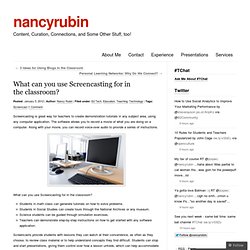
The software allows you to record a movie of what you are doing on a computer. Along with your movie, you can record voice-over audio to provide a series of instructions. What can you use Screencasting for in the classroom? Students in math class can generate tutorials on how to solve problems.Students in Social Studies can create tours through the National Archives or any museum.Science students can be guided through simulation exercises.Teachers can demonstrate step-by-step instructions on how to get started with any software application. Screencasts provide students with lessons they can watch at their convenience, as often as they choose, to review class material or to help understand concepts they find difficult.
Read more –