

Basic commands to get around the Synology Box using the CLI. File Management.
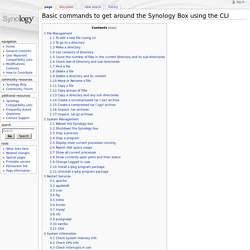
Impossible d’utiliser ou de démarrer l’iPhone, l’iPad ou l’iPod touch. Si l’écran de votre appareil est bloqué, s’il ne répond pas lorsque vous le touchez ou s’il se fige au démarrage, découvrez la procédure à suivre.
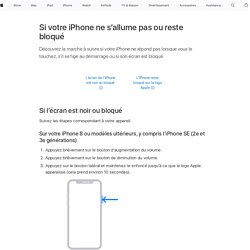
Si l’écran est noir ou bloqué Si l’écran est noir ou bloqué, vous devez peut-être forcer le redémarrage de votre appareil. Le redémarrage forcé n’effacera pas le contenu de l’appareil. Vous pouvez forcer le redémarrage de votre appareil même si l’écran est noir ou si les boutons ne répondent pas. Procédez comme suit : Sur un iPhone 7 ou un iPhone 7 Plus : appuyez sur le bouton Marche/Veille et sur le bouton de diminution du volume, et maintenez ces boutons enfoncés pendant au moins dix secondes, jusqu’à ce que le logo Apple apparaisse.Sur un iPhone 6s et modèles antérieurs, un iPad ou un iPod touch : appuyez sur le bouton Marche/Veille et sur le bouton principal, et maintenez ces boutons enfoncés pendant au moins dix secondes, jusqu’à ce que le logo Apple apparaisse.
Stop iOS 7 Wallpaper from Resizing & Stretching Background Images. Many iOS 7 users have noticed that wallpapers behave a bit differently from how they did in the past on iPhone and iPads.
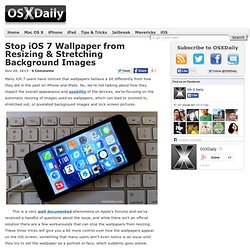
No, we’re not talking about how they impact the overall appearance and usability of the devices, we’re focusing on the automatic resizing of images used as wallpapers, which can lead to zoomed in, stretched out, or pixelated background images and lock screen pictures. This is a very well documented phenomena on Apple’s Forums and we’ve received a handful of questions about the issue, and while there isn’t an official solution there are a few workarounds that can stop the wallpapers from resizing. These three tricks will give you a bit more control over how the wallpapers appear on the iOS screen, something that many users don’t even notice is an issue until they try to set the wallpaper as a portrait or face, which suddenly goes askew. 1: Disable Parallax to Stop the Wallpaper from Moving 2: Use Precisely Sized Wallpapers for the Screen Resolution.
How to Make an OS X Yosemite Boot Installer USB Drive. Now that OS X Yosemite is available, many users may wish to create a bootable installer drive from something like a USB flash thumb drive or another disk.
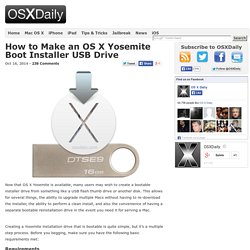
This allows for several things, the ability to upgrade multiple Macs without having to re-download the installer, the ability to perform a clean install, and also the convenience of having a separate bootable reinstallation drive in the event you need it for serving a Mac. Creating a Yosemite installation drive that is bootable is quite simple, but it’s a multiple step process. Before you begging, make sure you have the following basic requirements met: Requirements A USB Flash Drive that is 16GB or larger which you don’t mind formattingThe “Install OS X Yosemite.app” launcher in the /Applications/ directory of the Mac (downloaded from the App Store, but not installed) Of course, we’re assuming the destination Mac(s) that are going to get Yosemite are compatible.
Step 1: Format the USB Drive to be Bootable. When and How to Reset Mac SMC (System Management Controller) “Ahhhh my Mac isn’t working!
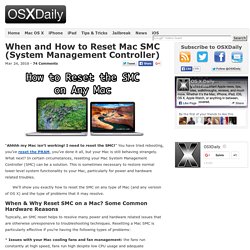
I need to reset the SMC!” You have tried rebooting, you’ve reset the PRAM, you’ve done it all, but your Mac is still behaving strangely. What next? In certain circumstances, resetting your Mac System Management Controller (SMC) can be a solution. This is sometimes necessary to restore normal lower level system functionality to your Mac, particularly for power and hardware related troubles.
How to Reset PRAM on a Mac. Resetting your PRAM is a common troubleshooting technique when a Mac is misbehaving.
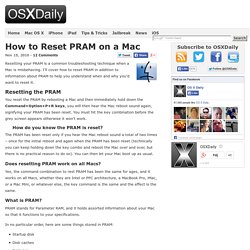
I’ll cover how to reset PRAM in addition to information about PRAM to help you understand when and why you’d want to reset it. Resetting the PRAM You reset the PRAM by rebooting a Mac and then immediately hold down the Command+Option+P+R keys, you will then hear the Mac reboot sound again, signifying your PRAM has been reset. You must hit the key combination before the grey screen appears otherwise it won’t work. How do you know the PRAM is reset? The PRAM has been reset only if you hear the Mac reboot sound a total of two times – once for the initial reboot and again when the PRAM has been reset (technically you can keep holding down the key combo and reboot the Mac over and over, but there is no practical reason to do so).
Does resetting PRAM work on all Macs? What is PRAM? PRAM stands for Parameter RAM, and it holds assorted information about your Mac so that it functions to your specifications. How to Always Show the User Library Folder in OS X Yosemite the Easy Way. An individuals user Library folder contains personalizations, preference files, caches, and other contents specific to any given individual user account on a Mac.
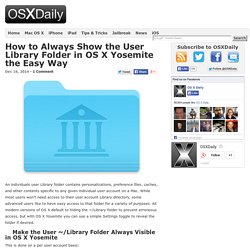
While most users won’t need access to their user account Library directory, some advanced users like to have easy access to that folder for a variety of purposes. All modern versions of OS X default to hiding the ~/Library folder to prevent erroneous access, but with OS X Yosemite you can use a simple Settings toggle to reveal the folder if desired. How to Quickly Fix Error Code -36 in Finder of Mac OS X. On some rare occasions when trying to copy files, Mac users may encounter “error code -36″, which completely halts the copy or move process in the OS X Finder.
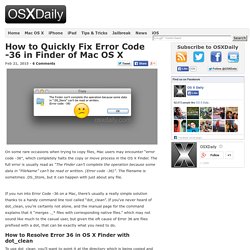
The full error is usually read as “The Finder can’t complete the operation because some data in “FileName” can’t be read or written. (Error code -36)”. The filename is sometimes .DS_Store, but it can happen with just about any file. If you run into Error Code -36 on a Mac, there’s usually a really simple solution thanks to a handy command line tool called “dot_clean”. If you’ve never heard of dot_clean, you’re certainly not alone, and the manual page for the command explains that it “merges ._* files with corresponding native files.” which may not sound like much to the casual user, but given the oft cause of Error 36 are files prefixed with a dot, that can be exactly what you need to do. How to Make an OS X Yosemite Boot Installer USB Drive.