

Jcrop. Image Croppers List. How to Create a jQuery Image Cropping Plugin from Scratch – Part I. Web applications need to provide easy-to-use solutions for uploading and manipulating rich content.
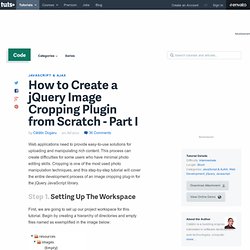
This process can create difficulties for some users who have minimal photo editing skills. Cropping is one of the most used photo manipulation techniques, and this step-by-step tutorial will cover the entire development process of an image cropping plug-in for the jQuery JavaScript library. Step 1. Setting Up The Workspace First, we are going to set up our project workspace for this tutorial. Next, you'll need to download the jQuery JavaScript library and place it inside the /resources/js/ folder. Step 2. To test our plug-in, we'll need to attach it to an image. The HTML Open up the index.html file in your favorite text editor and write the following code. There's nothing fancy here: just plain HTML code.
The CSS Now edit style.css as shown above. We've customized the aspect of our page by changing the background color and adding some basic styling to the title and image. Step 3. Step 4. jQuery NailThumb. Experience how useful it is in dynamic web applications, where you can face any shape or size. What it's useful for?
Basically any media gallery But imagine you want to use avatars in your web applications: with this plugin you can avoid to develop a functionality that enable your user to load avatars of the right height and width, and still you'll be able to present them nicely in the size/sizes your layout need. Most of all you'll be able to change those sizes whenever you want without the need for your users to upload a new one, or even manage different sizes/ratio for different layouts with no drawbacks on the avatar chosen. Take a look at the avatar demo What this is not?
This plugin won't help you deliver very big high-res images more easily. WebMotionUK - DEMO PHP & Jquery image upload & crop. CSS image crop. CSS Display an Image Resized and Cropped. Image selection/cropping jQuery plugin. ImgAreaSelect is a jQuery plugin for selecting a rectangular area of an image.
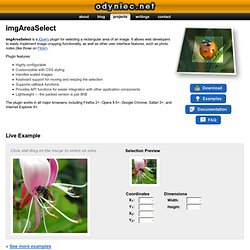
It allows web developers to easily implement image cropping functionality, as well as other user interface features, such as photo notes (like those on Flickr). Plugin features: Highly configurable Customizable with CSS styling Handles scaled images Keyboard support for moving and resizing the selection Supports callback functions Provides API functions for easier integration with other application components Lightweight — the packed version is just 8KB The plugin works in all major browsers, including Firefox 2+, Opera 9.5+, Google Chrome, Safari 3+, and Internet Explorer 6+. Live Example Click and drag on the image to select an area. Selection Preview » See more examples Quick Usage Instructions Download the plugin, unzip it, and copy the JavaScript and CSS files to your website/application directory.
<head> ... Then, to enable selection on an image, wrap it in a jQuery object and call the imgAreaSelect() method: PHP Exif Reader & Writer. Creating Thumbnails via CSS. Written on May 13th, 2007 By Joe Seifi (tags: css, design) 69 comments One of the least used properties in CSS is the Clip property.
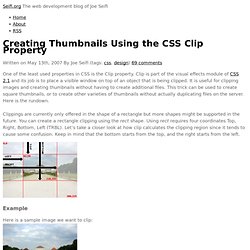
Clip is part of the visual effects module of CSS 2.1 and its job is to place a visible window on top of an object that is being clipped. It is useful for clipping images and creating thumbnails without having to create additional files. This trick can be used to create square thumbnails, or to create other varieties of thumbnails without actually duplicating files on the server. Here is the rundown. Example Here is a sample image we want to clip: The CSS and HTML look like this: NOTE: The W3C recommendation suggests using commas between the coordinates, however this is broken in Internet Explorer.
And the result looks like this: Our class (.clip) sets the clipping region using the TRBL rotation syntax. The other important thing to note is that the clipping class position must be set to absolute for the clip property to work. CSS Image Gallery.