

Css. Photoshop. Illustrator. Fckeditor. Panoramic. Drupal 2. Backup Process with phpMyAdmin. Last updated April 6, 2009.
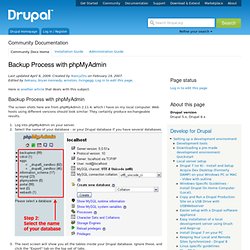
Created by NancyDru on February 19, 2007.Edited by bekasu, bryan kennedy, winston, livingegg. Log in to edit this page. Here is another article that deals with this subject. The screen shots here are from phpMyAdmin 2.11.4, which I have on my local computer. Web hosts using different versions should look similar. Log into phpMyAdmin on your server.Select the name of your database - or your Drupal database if you have several databases. The next screen will show you all the tables inside your Drupal database.
Look at the left box at the top of the Export section. If you have other programs that use the database, then choose only those tables that correspond to your Drupal installation.If you only have Drupal installed, in the left column, click "Select All. " You have now backed up your database! Once that download is complete, you may check the "zipped" option, click "Go", and download the next file. Potential Issues You May Encounter Looking for support? 10 Easy Steps to Great Website Optimization. You could write a book on website optimization, in fact people already have.
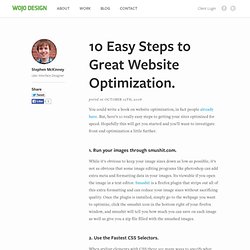
But, here’s 10 really easy steps to getting your sites optimized for speed. Hopefully this will get you started and you’ll want to investigate front end optimization a little further. 1. Run your images through smushit.com. While it’s obvious to keep your image sizes down as low as possible, it’s not as obvious that some image editing programs like photoshop can add extra meta and formatting data in your images. 2.
When styling elements with CSS there are many ways to specify what you’re styling and some of those ways are faster than others. 3. 4. Keeping code file sizes down is another no brainer. When it comes to compressing your JS the best service is Yahoo’s YUI compressor. 5. There is no one image file type that always yields the smallest file sizes. HTML Frames Tutorial. Is an HTML 4.0 addition to the frames toolbox.
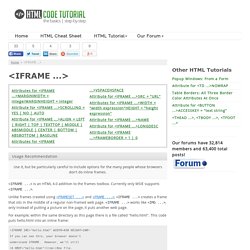
Currently only MSIE supports . Unlike frames created using and , creates a frame that sits in the middle of a regular non-framed web page. works like , only instead of putting a picture on the page, it puts another web page. For example, within the same directory as this page there is a file called "hello.html". This code puts hello.html into an inline frame: <IFRAME SRC="hello.html" WIDTH=450 HEIGHT=100> If you can see this, your browser doesn't understand IFRAME. Which gives us this inline frame: Here's what the code means: The name of the tag The URL of the document to show in the inline frame. The dimensions of the inline frame. If you can see this, your browser doesn't understand IFRAME. Code between and is not displayed by browsers that understand . You can do most of the things with that you can do with regular frames, including set the frame border, set internal margins, and set if there are scroll bars.