

HTML CODEBASE - HTML Code Tutorial. Applet Basics. An applet is a Java program that runs in a Web browser.
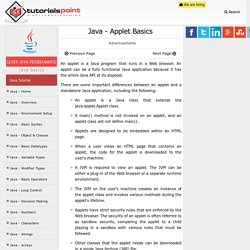
An applet can be a fully functional Java application because it has the entire Java API at its disposal. There are some important differences between an applet and a standalone Java application, including the following: An applet is a Java class that extends the java.applet.Applet class.A main() method is not invoked on an applet, and an applet class will not define main().Applets are designed to be embedded within an HTML page.When a user views an HTML page that contains an applet, the code for the applet is downloaded to the user's machine.A JVM is required to view an applet. The JVM can be either a plug-in of the Web browser or a separate runtime environment.The JVM on the user's machine creates an instance of the applet class and invokes various methods during the applet's lifetime.Applets have strict security rules that are enforced by the Web browser.
Life Cycle of an Applet: Solving Common Applet Problems (The Java™ Tutorials > Deployment > Java Applets) This section covers some common problems that you might encounter when writing Java applets.
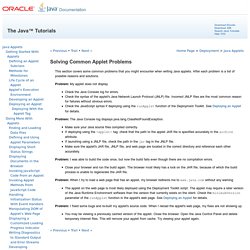
After each problem is a list of possible reasons and solutions. Problem: My applet does not display. Check the Java Console log for errors.Check the syntax of the applet's Java Network Launch Protocol (JNLP) file. Incorrect JNLP files are the most common reason for failures without obvious errors.Check the JavaScript syntax if deploying using the runApplet function of the Deployment Toolkit. Amit’s A* Pages. Terminal emulator (NetBeans for PHP) Today I would like to mention a new feature in NetBeans 6.9 that allows run terminal in NetBeans.
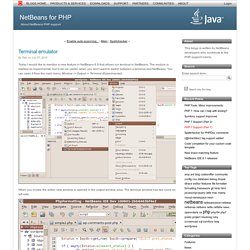
The module is marked as experimental, but it can be useful, when you don't want to switch between a terminal and NetBeans. You can open it from the main menu Window -> Output -> Terminal (Experimental). When you invoke the action new window is opened in the output window area. The terminal window has two icons on left side. Configuring Cygwin with Netbeans in WindowsKarthik Sankar's Blog. Netbeans IDE can be used to create C/C++ Applications.
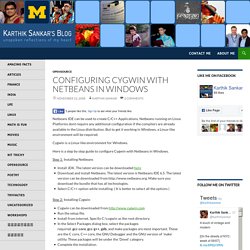
Netbeans running on Linux Platforms dont require any additional configuration if the compilers are already available in the Linux distribution. But to get it working in Windows, a Linux-like environment will be required. Cygwin is a Linux-like environment for Windows. Here is a step by step guide to configure Cygwin with Netbeans in Windows. Step 1: Installing Netbeans Install JDK. Step 2: Installing Cygwin Cygwin can be downloaded from the setup file.Install from internet. Step 3: Testing Cygwin To test whether Cygwin was installed properly, try the following by opening the bash shell: cygcheck -c cygwin gcc --version g++ --version make --version gdb --version If the version details are displayed for all these commands, the installation of Cygwin has been successful. Step 4: Setting PATH Right click on My Computer and select Properties.
The setup is done. Now new C/C++ Projects can be started: Related Configure NS-2 with Eclipse in Linux. Packaging Java applications for Ubuntu and other Debian's - noizZze. As all of you probably know, we are building the BlogBridge application – the next generation of feed aggregators.
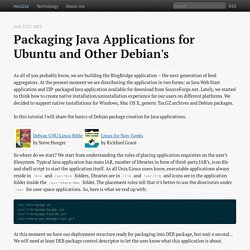
At the present moment we are distributing the application in two forms: as Java Web Start application and ZIP-packaged Java application available for download from SourceForge.net. Lately, we started to think how to create native installation/uninstallation experience for our users on different platforms. We decided to support native installations for Windows, Mac OS X, generic Tar.GZ archives and Debian packages. In this tutorial I will share the basics of Debian package creation for Java applications. So where do we start? /usr/bin/myapp.sh /usr/lib/myapp/myapp.jar /usr/lib/myapp/hsqldb.jar /usr/share/doc/myapp/icon.gif At this moment we have our deployment structure ready for packaging into DEB package, but wait a second… We will need at least DEB package control descriptor to let the user know what this application is about. Let’s create a very simple descriptor: