

ArduinoMeetsBlender - chrisworld-projects - Arduino, Processing and Blender Interactive Programming Demonstrations. By Chris B Stones January 13, 2010 This project demonstrates how to use the Arduino to control items in Blenders Game Engine via the OSC protocol.
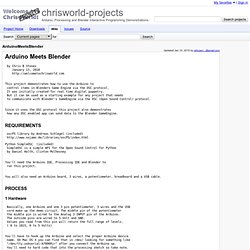
It was initially created for real time digital puppetry. But it can be used as a starting example for any project that needs to communicate with Blender's GameEngine via the OSC (Open Sound Control) protocol. Since it uses the OSC protocol this project also demonstrates how any OSC enabled app can send data to the Blender GameEngine. oscP5 library by Andreas Schlegel (included) Python SimpleOSC (included) SimpleOSC is a simple API for the Open Sound Control for Python by Daniel Holth, Clinton McChesney You'll need the Arduino IDE, Processing IDE and Blender to run this project.
You will also need an Arduino board, 3 wires, a potentiometer, breadboard and a USB cable. 1 Hardware Basically, one Arduino and one 3 pin potentiometer, 3 wires and the USB cord make up the demo circuit. Upload the code from arduino_code/ folder to the board. 2 Processing. Blender and Wiring. Interfacing the Wiring hardware and Blender/Phyton This tutorial introduces the basic interfacing between the Wiring hardware and and Blender/Phyton The brief for the tutorial will be to send data to the Wiring board, the Wiring board will read the data and turn ON or OFF the board LED accordingly.
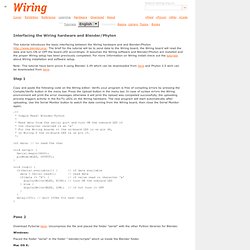
It assumes the Wiring software and Blender/Phyton are installed and the proper Wiring setup has been previously completed. For more Information on Wiring install check out the tutorials about Wiring installation and software setup. Note: This tutorial have benn prove it using Blender 2.49 which can be downloaded from here and Phyton 2.5 wich can be downloaded from here. Step 1 Copy and paste the following code on the Wiring editor: Verify your program is free of compiling errors by pressing the Compile/Verify button in the menu bar.
Paso 2 Download PySerial here. Windows: Placed the folder "serial" in the folder ".blender/scripts" which us inside the Blender folder. Mac OS X: Step 3. Python Extension Packages for Windows - Christoph Gohlke. By Christoph Gohlke, Laboratory for Fluorescence Dynamics, University of California, Irvine.
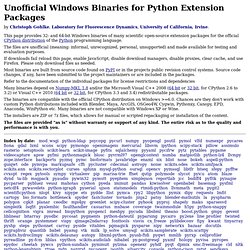
This page provides 32- and 64-bit Windows binaries of many scientific open-source extension packages for the official CPython distribution of the Python programming language. The files are unofficial (meaning: informal, unrecognized, personal, unsupported) and made available for testing and evaluation purposes. If downloads fail reload this page, enable JavaScript, disable download managers, disable proxies, clear cache, and use Firefox. Please only download files as needed. Most binaries are built from source code found on PyPI or in the projects public revision control systems. Refer to the documentation of the individual packages for license restrictions and dependencies Many binaries depend on Numpy-MKL 1.8 and/or the Microsoft Visual C++ 2008 (64 bit or 32 bit, for CPython 2.6 to 3.2) or Visual C++ 2010 (64 bit or 32 bit, for CPython 3.3 and 3.4) redistributable packages.
Build Environment. Pyserial with Blender 2.59 on 64 bit Windows 7 not possible!?