

SharePoint 2010 Upgrade Failure - Executing DDL Script. I'm in the process of upgrading our SharePoint 2007 farm to 2010, using the DBAttach method.
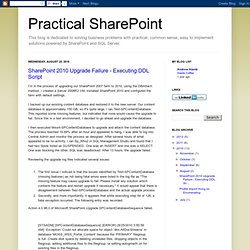
I created a Server 2008R2 VM, installed SharePoint 2010 and configured the farm with default settings. I backed up our existing content database and restored it to the new server. Our content database is approximately 150 GB, so it's quite large. I ran Test-SPContentDatabase. This reported some missing features, but indicated that none would cause the upgrade to fail. I then executed Mount-SPContentDatabase to upgrade and attach the content database.
Reviewing the upgrade log files indicated several issues: The first issue I noticed is that the issues identified by Test-SPContentDatabase (missing features) as not being fatal errors were listed in the log file as "The missing feature may cause upgrade to fail. Autogrow on the SQL log file was set to 10% and had a max file growth limit. I started with a 140 GB content database and it completely filled my 300 GB partition. Habanero Blog: Why you should be using a SQL Server Client Alias (Technical in Nature) When you first create your SharePoint farm, you are asked for the name of a SQL Server instance and the name of your configuration database.
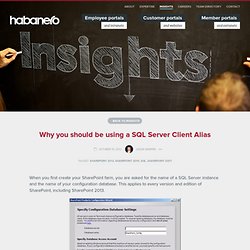
This applies to every version and edition of SharePoint, including SharePoint 2013. The server name you enter here is forever associated and required by the SharePoint farm. This name is hardcoded into the Registry of every server in the farm, current and future. And it can never be changed using any supported method, short of creating a new farm. Service Account Suggestions for SharePoint 2010 - Todd Klindt. Moving SharePoint to a different SQL server - Todd Klindt. This question seems to come up from time to time, so I decided to write a blog post on it.
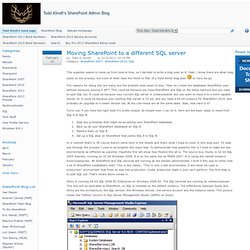
Yeah, I know there are other blog posts on the process, but none of them have the finish or flair of a Todd Klindt blog post so here we go. The reasons for doing this are many, but the problem boils down to this, “How do I move the databases SharePoint uses without seriously pissing it off?” This could be because you have SharePoint and SQL on the same machine and you need to split SQL out. It could be because your current SQL server is underpowered and you want to move it to a more capable server. Turns out, if you have the right tools it’s pretty simple. Stop any processes that might be accessing your SharePoint databasesBack up all your SharePoint databases on SQL A.Restore them on SQL B.Set up a SQL alias on SharePoint that points SQL A to SQL B.
In a nutshell that’s it. Shiny is running 64 bit SQL 2008 R2 Enterprise on Windows 2008 R2. It looks like this: Here’s what it looked like: tk. Top 10 SharePoint 2010 Configuration Mistakes. Microsoft SharePoint 2010 is a complicated beast, with more knobs and levels than you can shake a stick at.
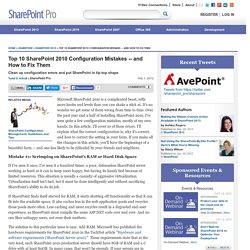
It's no wonder we get some of them wrong from time to time. Over the past year and a half of installing SharePoint 2010, I've seen quite a few configuration mistakes, mostly at my own hands. In this article, I'll cover 10 of these errors. I'll explain what the correct configuration is, why it's correct, and how to correct the setting in your farm. SharePoint 2010 Installation Part 2 – Install SQL. SharePoint 2010 Installation Part 2 – Install SQL Date: 10 Feb 2010 | 4 Comments | Tags: Installation , SharePoint 2010 , SQL , SQL Server 2008 , SQL Server 2008 Installation , SQL Server Alias | 2008 , 2008 R2 , SharePoint 2010 , SQL , SQL 2008 , Windows Server | This article describes the installation process for a SQL server on an all-in-one SharePoint 2010 development server.
If you didn’t follow Part 1 of the SharePoint 2010 Installation series you’ll need to create a SQL service account to support the SQL Server 2008. While there are many ways to configure SQL and many possible features that you can activate, the steps below demonstrate a “least” features approach allowing you to simply install and run a dumb SQL Server. Let’s start by mounting the SQL Server ISO to a virtual host. Run setup when the virtual drive auto-plays Under installation choose “New SQL Server stand-alone installation…” If you followed my installation steps in Part 1 your setup support rules should all pass.