

Project Details for Apache Tomcat. Apache Tomcat. Tutorial: Using NetBeans and Apache Tomcat. As promised, I installed NetBeans this morning to try it out.
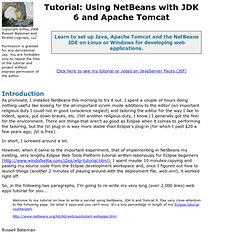
I spent a couple of hours doing nothing useful like looking for the all-important vi/vim mode additions to the editor (an important religious duty I could not in good conscience neglect) and tailoring the editor for the way I like to indent, space, put down braces, etc. (Yet another religious duty, I know.) I generally got the feel for the environment. There are things that aren't as good as Eclipse when it comes to performing the tailoring, but the jVi plug-in is way more stable than Eclipse's plug-in (for which I paid $20 a few years ago; jVi is free). In short, I screwed around a lot. So, in the following two paragraphs, I'm going to re-write my very long (over 2,000 lines) web apps tutorial for you... Russell Bateman. Configurer un poste Tomcat + Eclipse - Le Portail du Programmeur Francophone. Java : Configuration Pour développer une application Web en Java, Il vous faut en plus du JDK un conteneur de Servlet et un environnement de développement.
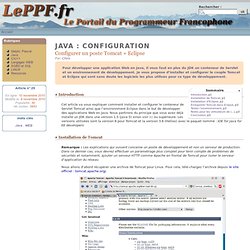
Je vous propose d’installer et configurer le couple Tomcat et Eclipse qui sont sans doute les logiciels les plus utilisés pour ce type de développement. Introduction Cet article va vous expliquer comment installer et configurer le conteneur de Servlet Tomcat ainsi que l’environnment Eclipse dans le but de développer des applications Web en Java. Nous partirons du principe que vous avez déjà installé un JDK dans une version 1.5 (java 5) sinon voir ici ou supérieure. Installation de Tomcat Remarque : Les explications qui suivent concerne un poste de développement et non un serveur de production.
Nous allons d’abord récupérer une archive de Tomcat pour Linux. Vous devriez récupérer le fichier nommé apache-tomcat-6.0.29.tar.gz en fonction de la version. Sudo tar xvzf /install/apache-tomcat-6.0.29.tar.gz Exemple : EdTomcat. In this tutorial, you will convert Tomcat into a NetBeans project and learn how to run, debug, and profile the Tomcat project in the NetBeans IDE.
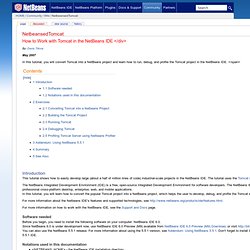
</span> Introduction This tutorial shows how to easily develop large (about a half of million lines of code) industrial-scale projects in the NetBeans IDE. The tutorial uses the Tomcat server as a project example. The NetBeans Integrated Development Environment (IDE) is a free, open-source Integrated Development Environment for software developers. For more information about the Netbeans IDE's features and supported technologies, see For more information on how to work with the NetBeans IDE, see the Support and Docs page. Software needed Before you begin, you need to install the following software on your computer: NetBeans IDE 6.0.
Notations used in this documentation <NETBEANS_HOME> - the NetBeans IDE installation directory <USER_HOME> - the user's home directory. Exercises Converting Tomcat into a Netbeans Project Downloading Tomcat Source: