

My Favorite Eclipse Shortcut - Quick Fix. Eclipse is one of those great tools that is both easy to learn and extremely powerful.
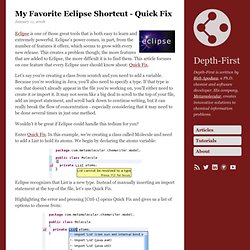
Eclipse's power comes, in part, from the number of features it offers, which seems to grow with every new release. This creates a problem though; the more features that are added to Eclipse, the more difficult it is to find them. This article focuses on one feature that every Eclipse user should know about: Quick Fix. Let's say you're creating a class from scratch and you need to add a variable. Because you're working in Java, you'll also need to specify a type. Wouldn't it be great if Eclipse could handle this tedium for you? Enter Quick Fix. Eclipse recognizes that List is a new type. Highlighting the error and pressing [Ctrl-1] opens Quick Fix and gives us a list of options to choose from: Quick Fix can also create a class or interface template instead of importing a class, as the screenshot above suggests. We need to import the java.util.List interface. 10 Eclipse Navigation Shortcuts Every Java Programmer Should Know « The Curious Schemer.
Digg Man, I’m such an impatient guy.
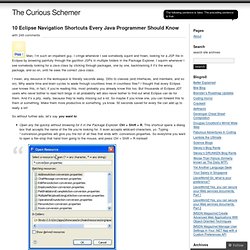
I cringe whenever I see somebody squint and frown, looking for a JSP file in Eclipse by browsing painfully through the gazillion JSPs in multiple folders in the Package Explorer. I squirm whenever I see somebody looking for a Java class by clicking through packages, one by one, backtracking if it’s the wrong package, and so on, until he sees the correct Java class. I mean, any resource in the workspace is literally seconds away. Ditto to classes (and interfaces, and members, and so on). Why waste time and brain cycles to wade through countless lines in countless files? So without further ado, let’s say you want to: Open any file quickly without browsing for it in the Package Explorer: Ctrl + Shift + R. Open a type (e.g.: a class, an interface) without clicking through interminable list of packages: Ctrl + Shift + T. Go directly to a member (method, variable) of a huge class file, especially when a lot of methods are named similarly: Ctrl + O. View topic - initializing java tooling...... and then off to vapor space.
MyEclipse: initializing java tooling...... and then off to vapor space. lchalupa - Sep 19, 2006 - 09:48 PMPost subject: initializing java tooling...... and then off to vapor space.
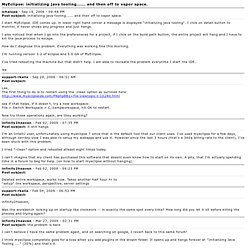
I start MyEclipse. IDE comes up. in lower right hand corner a message is displayed "initializing java tooling". I click on detail button to monitor, it never shows any progress and just hangs. I also noticed that when I go into the prefereneces for a project, if I click on the build path button, the entire project will hang and I have to kill the java process to escape. How do I diagnose this problem. I'm running version 3.2 of eclipse and 5.0 GA of MyEclipse. I've tried rebooting the machine but that didn't help. Lee support-rkalla - Sep 20, 2006 - 06:51 AMPost subject: Lee, The first thing to do is to restart using the -clean option as outlined here: see if that helps, if it doesn't, try a new workspace: File > Switch Workspace > C;\tempworkspace, hit OK to restart. Deleted entire workspace, works now. SirronD, !